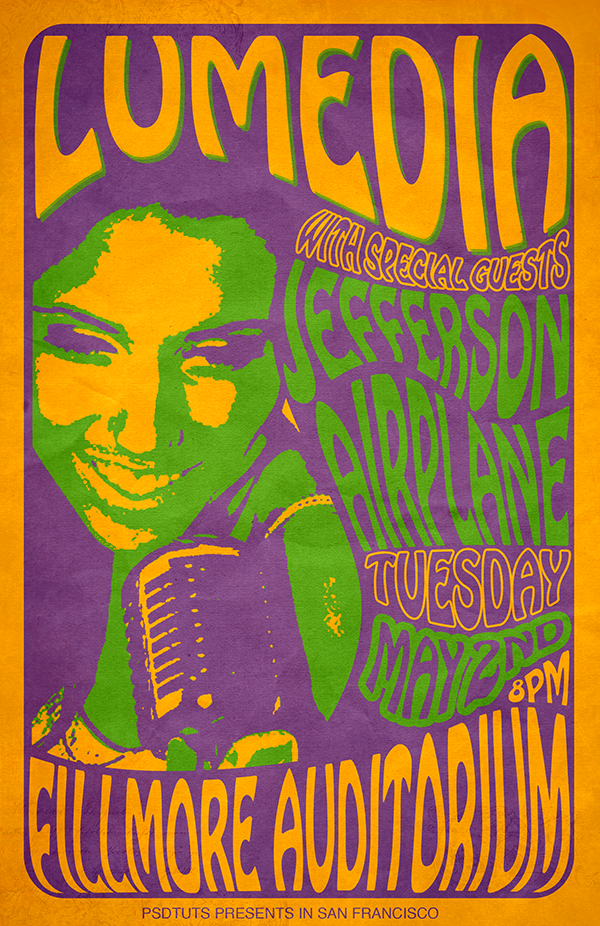Cinematography is the art and science of capturing images in the form of light with a camera. The cinematographer has the task of figuring out where to place the camera in relation to the action, and determines the movement (if any) of the camera. These choices elicit different responses from the viewer.
In this exercise, students will tell a story through a video with no dialog. Use each of the following shots to support the following emotions in your story: detachment, intimacy, tension, conflict, curiosity, urgency, superiority, and inferiority.
-Establishing Shot: Extreme Long shot
-Long Shot
-Medium Shot
-Close Up
-Extreme Close up (Generally okay to cut off the top of the head — never the chin!)
-High Angle (Bird’s Eye)
-Low Angle (Worm’s Eye)
-OTS (Over the Shoulder)
-POV (Point of View)
-Zoom
-Pan
-Tilt
-Tracking Shots (leading, following and lateral)
-Rack Focus
-Dutch Angle (tilted horizon)
-Silhouette