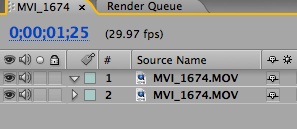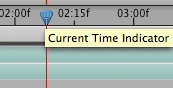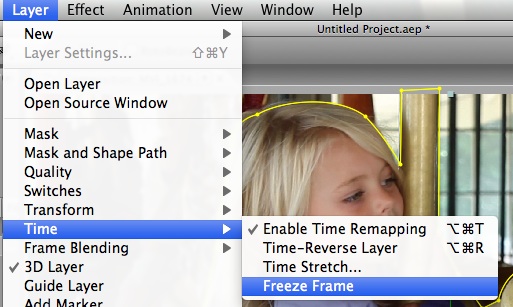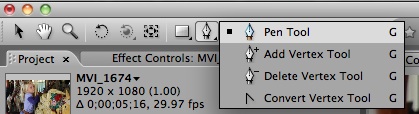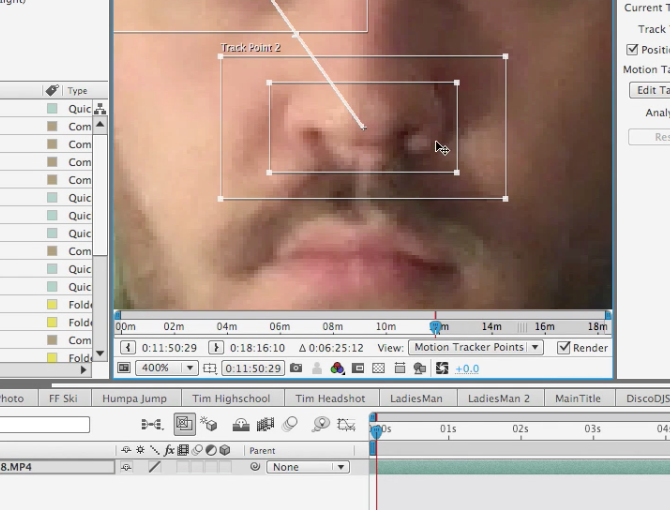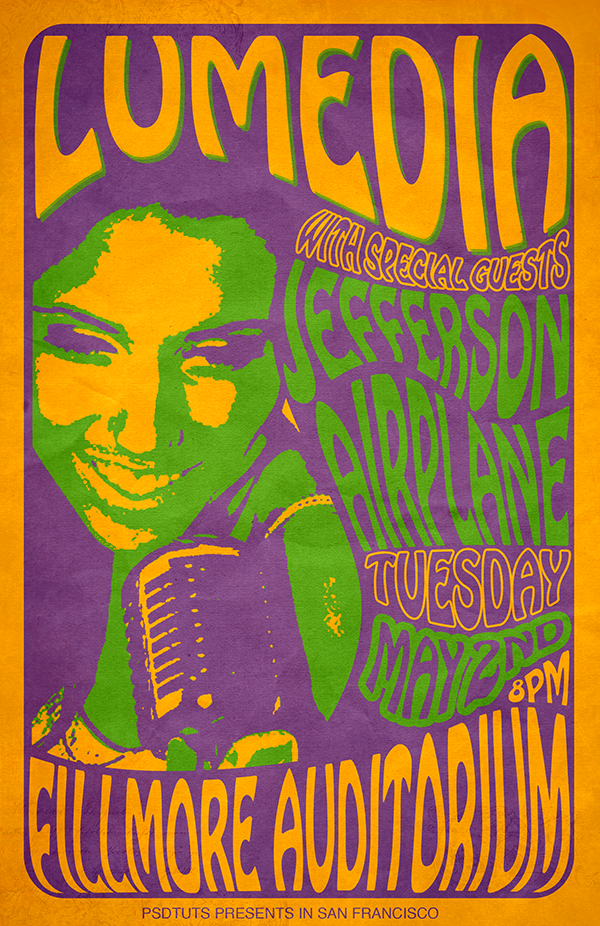Shooting your still images
Plan your shots. You will need to take at least 50 pictures of your subject in mid-air. Lock down your camera on a sturdy tripod. Set the camera to “Sports” mode and hold down the shutter release button to shoot in continuous mode. This will help you capture the perfect moment. You will need to discard the images you won’t be using.
Creating Stop Motion Video with Photoshop
1. Open Photoshop and go to File > Open
2. Navigate to the folder in which you saved you pictures.
3. Select the first image. Make sure you only have the images in this folder you want to use for your movie.
4. Check the “Image Sequence” option at the bottom, and then click “Open”
5. A new pop up opens in which you have to enter the frame rate of your movie (the number of photos shown every second). Select 10 photos per second.
6. Go to File > Export > Render Video.
7. Save your rendered video file in the appropriate folder on Rosskopf Shared.